Over the years, many thousands of people have downloaded and run GPSSA.EXE,
to self-extract the files, and then used the GPSS.EXE program under many
versions of Microsoft Windows. This includes Windows 7, Vista, XP, Millenium, 2000, 98 and 3.1.
However, it seems that the 64-bit versions of Vista and Windows 7 are not capable of running
other than 64 bit applications. We have no plans to convert GPSS to 64 bit.
Instead, we suggest you use a different Windows OS able to run 16 bit applications.
Problems understanding how to download and instal GPSS ?
Installation of GPSS on the
download page
now uses GPSS.ZIP, but here is the old method ....
Old method since 1997: GPSS installation from GPSSA.EXE:
 Maybe the picture on the right will help.
Maybe the picture on the right will help.
Please follow these instructions carefully:
- create a folder such as c:\gpss (right-click, New, Folder).
- download or copy GPSSA.EXE into c:\gpss
do NOT run GPSSA.EXE from your Internet browser.
Exit your browser now.
- run GPSSA (e.g. from File Explorer) to self-extract files including GPSS.EXE.
- move the GPSS folder onto your Laptop PC or Pocket PC. e.g. CD/DVD or Activesync.
- run GPSS.EXE from full Windows, or GPSSPPC.EXE from Windows Mobile.
If you do not understand the instructions above, please get help from someone who does.
The download may be 10 minutes on a slow modem, or 1 minute on broadband.
Download GPSSA.EXE ( 6,466,290 bytes) from NPL site
if the link above does not respond, try downloading
GPSSA.EXE from this site
Problems downloading GPSSA.EXE Baseline ?
Alternative GPSS Baseline links are:
Download GPSSA.EXE from Easily site
Download GPSSA.EXE from F9 site
Download GPSSA.EXE from NPL site (this is usual first choice)
The EXE download links use http protocol, and have done so for years.
The GPSS Baseline link below use ftp protocol and may help:
Download GPSSA.EXE from NPL site (FTP protocol)
Lots of Icons over your desktop ?
Every so often, someone does not follow the instructions above carefully enough,
and Robin sends an email reply similar to this:
Sorry to hear you've made the mistake that's easy to make.
You've not installed GPSS yet.
To install GPSS you just create a gpss folder of files.
To deinstall it you just delete the folder.
Your problem is that by running the EXE before it was put in the folder
all those files have gone into the default Windows desktop folder.
I hesitate to give you advice that might make you dig a deeper hole,
but suggest you could spend some time very carefully deleting icons
that should not be on your desktop.
When you think they have all gone,
you will need to do a "re-arrange" icons to pull in the icons that
were put outside your visible screen - so you can delete them too.
But be careful not to delete any icons that SHOULD be on your desktop.
If unsure about this, please get some local help.
Problems installing GPSS Baseline (i.e. running GPSSA.EXE) ?
This should not be a problem, now you use GPSS.ZIP.
-
Cannot run GPSSA.EXE under XP without an error message ?

e.g.
"C:\WINDOWS\SYSTEM32\AUTOEXEC.NT. The system file is not suitable for
running MS-DOS and Microsoft Windows applications. Choose 'Close' to terminate
the application"
Robin is grateful to Eric Jeppersen for solving this rare problem
created by installing other software:
"I was able to fix it by editing the AUTOEXEC.NT and CONFIG.NT files and
restoring them back to their original "fresh install" condition. It
seems they had been modified slightly by a bit of software I had installed
previously...
The files reside in the \Windows\System32 directory and if you can't fix
them by commenting out the offending lines, simply retrieve them from your
WindowsXP CD and presto!
"
and
"The following lines were installed by the Novell Netware Client 4.9 for
Windows 2000/XP:
REM Install network redirector
lh %SystemRoot%\system32\nw16
lh %SystemRoot%\system32\vwipxspx
%SystemRoot%\system32\vipx.exe
%SystemRoot%\system32\vlmsup.exe
I simply REMmed them out and everything worked fine. These are not needed
unless you specifically require IPX in DOS, which almost noone does
anymore."
-
problems running GPSSA.EXE from 64 bit version of Vista or Windows 7 ?
Thanks to Clive for reporting this problem of Vista Business
in which running GPSSA.EXE gave an error message
"...version of the file was not compatible with the version of
Windows..."
Clive reports
"...
Having checked around the net it seems that 64bit Vista won't run 16 bit
programs although the standard 32 bit version will. However I have solved
the problem by installing Virtual PC 2007 (free from Microsoft) which sets
up a separate operating system within Vista. I happen to have a copy of XP
and loaded this up and successfully run GPSS in the virtual environment.
Problem solved! "
Problems finding GPSS.EXE with Vista ?
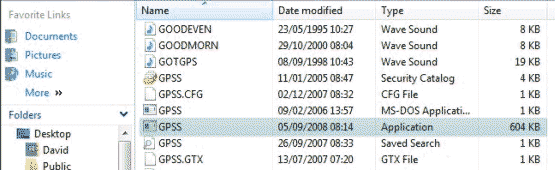 Very large numbers of people have used GPSS on Vista without problems
in recent years, but here is a new problem - easily solved - that some
may encounter. I'm grateful to David in reporting it, and providing the
picture here. You will see that the Windows Vista file explorer is not
showing all the file name for some files, including GPSS.EXE which
you see here highlighted. This is a similar problem as the restriction
in Microsoft Windows Mobile which prevents the file explorer showing
ANY of the file name extentions. That's why some people use third
party software on their Pocket PC. This picture should help you see
which file GPSS.EXE is on your system. Robin welcomes feedback
from anyone who knows if this is a Windows Vista restriction, as in
Windows Mobile, or simple a Vista setting that can be changed.
Very large numbers of people have used GPSS on Vista without problems
in recent years, but here is a new problem - easily solved - that some
may encounter. I'm grateful to David in reporting it, and providing the
picture here. You will see that the Windows Vista file explorer is not
showing all the file name for some files, including GPSS.EXE which
you see here highlighted. This is a similar problem as the restriction
in Microsoft Windows Mobile which prevents the file explorer showing
ANY of the file name extentions. That's why some people use third
party software on their Pocket PC. This picture should help you see
which file GPSS.EXE is on your system. Robin welcomes feedback
from anyone who knows if this is a Windows Vista restriction, as in
Windows Mobile, or simple a Vista setting that can be changed.
Problems running GPSS.EXE ?
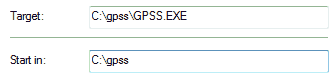
"MAPS.DIR contains an entry called THEWORLD but the image file
THEWORLD.BMP is missing" error message ?
- Running GPSS.EXE results in GPSS stopping, saying a map is missing ?
Is the shortcut to GPSS.EXE is correct ? e.g. 2nd page properties,
under right mouse click on GPSS icon.
Under XP: may need to create the shortcut and then pin it to the Start Menu.
Correct folder specified (e.g. c:\gpss) ?
"cannot open COM1" then "bad file name" error messages ?
Maybe GPSS is trying to open a COM port that does not exist on your PC.
Use Windows Notepad to open file GPSS.CFG in the GPSS folder, and
change COM1 to NULL.
"..system file is not suitable.." error message ?
GPS not detected...
GPSS says "I'm not receiving GPS data" then gives a demonstration ?
This is the most common problem reported to Robin: the GPS not being detected by GPSS, which
then gives a demonstration instead of showing your position - typically on the World map.
GPSS searches from COM1 to COM20, first at the standard NMEA 4800 baud rate,
and then at 9600 baud. This is done after a minute of demonstration, or if you hit the = key
The questions and answers below should help you diagnose and fix this problem.
using a GPS plugged into a USB port, or not plugged into COM1 9 pin D serial port ?
- use = key to make GPSS search for GPS on COM1 to COM20 at 4800 then 9600.
- you can also use experimental controls under Ctrl-C on keyboard.
using a handheld GPS such as a Garmin etrex or Magellan 315 ?
- have you switched ON the NMEA Interface on your GPS ? e.g. on an Etrex use menu SETUP-INTERFACE.
Using a Delorme GPS such as a LT-40 ?
- use the DeLorme software to switch GPS to standard NMEA at 4800 baud.
- you may need to downloaded the serial port emulator software from DeLorme.
using a bluetooth GPS operating NMEA but at 32400 baud?
- Try GpsGate on franson.com/gpsgate
- or try COMDOOR.EXE in the GPSS folder before running GPSS. You can download
from
www.gpss.co.uk/comdoor1.exe
comdoor1.exe self-extracts into comdoor.exe and mscecomm.dll. This is
an experimental tool for those in contact with Robin.
- or try old 32 bit version of GPSS.EXE on
oldnew page - old and not supported.
still have problems ?
- does your GPS support NMEA ? e.g. Garmin with USB may not. Try GpsGate on
franson.com/gpsgate
- GPS Speed at 4800 baud (the NMEA standard) ?
- Testing outside the house ? (some GPS do not output unless they have good GPS signals).
-
Using an OLD serial Delorme EARTHMATE ? <- get the driver software.
-
Using a NEW Delorme USB Earthmate ? Have you switched it to NMEA output ?
This from John in Taylors,USA who solved this problem:
Robin; I downloaded the Delorme Serial Emulator from their website listed
under lt-20 downloads Its called the LT-20 Companion Disk it contains a
serial emulator and a virtual serial driver, During install I chose to
install Earthmate to work with Streets Atlas and Third-Party Software. Once
installed and rebooted the serial emulator provides the device on com2, Come
or Come at 9600,N,1 works great. The Earthmate now works with GPSS and
Microsoft streets and maps as well as the Streets Atlas it came with.
-
Using a NAVMAN E Series ? - ask for the NMEA driver from
support@navman-mobile.com
-
Using a Tom Tom bluetooth GPS under XP ? set it to standard 4800 baud ? on COM7 ?
-
BU303 Tip from Robert in Oz: The BU303 didn't work until I found the xp driver on
tech.prolific.com.tw/visitor/v_welcome.asp
under USB 1.1 to serial bridge controller.
-
GPS on COM11 or higher: use v5.6 of GPSS (or later), or these tips kindly supplied by Mark Viehman:
"I remapped COM11 to COM1 which also solved the problem:
To determine serial port number:
1. Start>Settings>Control Panel>System>Hardware (tab)>Device Manager
2. Select "Ports (Com & LPT)
3. Note number next to Communications Port (such as Com9)
Changing Port Number within Device Manager:
1. Start>Settings>Control Panel>System>Hardware (tab)>Device Manager
2. Select "Ports (Com & LPT)
3. Note number next to Communications Port (such as Com9)
4. Select Properties>Advance>
5. Reselect Com Port Number. If port shown as in use and you know that is not then select it anyway
6. Click OK
use of Garmin Spanner ...
Thanks to Peter Bennett wrote to me in an email:
Here is a link to the Garmin Spanner download site:-
www8.garmin.com/support/download_details.jsp?id=1627
Although the site says that the software only works with Garmin GPS 18
receivers, it appears to work with other Garmin GPS receivers including
the GPS 20x, GPSMap 60cx, 76CS, Colorado series (software version
2.51(beta) or later is needed) and Oregon series.
Hopefully this will be of some use to other people.
plugging in the GPS makes the mouse cursor go crazy ?
Few report this problem, but many thanks to Eric for providing us this:
On many laptops plugging in a usb receiver causes the laptop mouse cursor to go berserk. It flies all over the screen and is almost impossible to control from the touch pad on most laptops.
The problem is caused by windows deciding that the serial information coming through the usb port is coming from a Microsoft serial mouse. Solving the problem is simple but difficult.
With the gps receiver plugged in and the cursor going crazy it is necessary to navigate to Start-Control Panel-System or Start-Settings-Contol Panel-System. When the System Properties window opens click on the Hardware tab and then click on Device Manager. Expand the Mice and other pointing devices heading by clicking on the plus sign. As well as your laptop touch pad you will also see listed a Microsoft serial mouse or Microsoft serial pointing device. Right click this entry and then click on the Disable button. Your cursor should immediately settle down. Now close all open windows and do a restart with the usb gps receiver still plugged in. It should show up quite happily on reboot and there should be no more crazy cursor.
Disabling the Microsoft serial mouse device will be permanent until you go back through the above path to re-enable it if you should ever need to plug in a Microsoft serial mouse.
Simple because it is, difficult because doing all that with a mouse cursor virtually out of your control and prone to sudden erratic jumps is very very difficult.
There is a downloadable registry fix for this problem apparently but I have never found it despite much Googling.
I hope that this information is useful.
GPSS detects the GPS but shows wrong position
A few people contact Robin to say that GPSS has detected the GPS
but the position is not where it should be. e.g. at the equator
west of Africa or in the far east.
This is usually because they are testing inside the house,
where the GPS signals are not strong enough to work.
Some GPS output a lat/lon at zero/zero (the equator) or
near the factory (often in the far east). Some output nothing.
The solution is to test outside the house, in a good position
far from houses and trees, but here is a tip which may help
you confirm that this IS the problem:
Hit ^ (shift 6) to display GPS Engineering information.
If you see garbage, then the GPS is not giving NMEA data at 4800 baud.
If you see a line with $GPRMC, look for ,A, or ,V,
,V, means that the GPS is not tracking. e.g. weak GPS signals.
,A, means the GPS is tracking - and you should see a good lat/lon.
Other Problems when GPSS runs ?
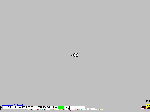
- Getting a blank grey screen in North America ?
- hit Z key until you see a map. Problem will go if you are in USA when you add the free USA street mapping.
Sorry - this was a bug in the first v5.96 of GPSSA uploaded. Now fixed. Check startup date is 14th December.
- on an IBM Thinkpad ? There are known problems with the IBM
BIOS/software for COM port - see
www.pcco.ibm.com
where IBM will tell you how to fix it.
- Strange symptoms ? - did you copy between PC using a CD Writer ?
If so, you must clear the "read only attributes" with >ATTRIB -R *.*
- Strange symptoms ? - Are you running a version of Windows with bugs (old
NT or '98r2
from 1999) ?
- try GPSS running on another PC under '95, later '98 or 2000.
An unsupported 32-bit version of GPSS.EXE is on the
OLD Page, which you can use to
confirm that it is this bug in the (old) O.S. related
to running 16-bit applications. It also explains the good reasons why
GPSS.EXE is still 16-bit :-)
- General Protection Faults or other strange symptoms on a Networked PC ?
This is probably also a bug in the O.S. software, rather than GPSS.
Try another PC.
problems with the Ctrl-R Registration Form ?
Robin needs GPSS Ctrl-R details to give you a free key code for full Windows GPSS
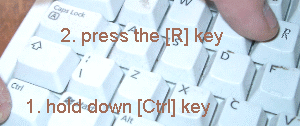
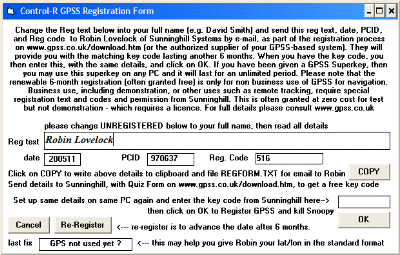
Few people have problems with this, but some do.
To use the GPSS Control-R Form you run GPSS and
press Control-R to get the registration form.
Instructions are on the form, but here they are:
- change "reg text" to your full name.
- remember "reg text", "date ends", "PCID" and "reg code".
- or press [COPY] button to record these details to file REGFORM.TXT
- send these details to Robin as part of your step 2 Quiz.
- Robin will send you a matching key code.
- repeat above process to display same reg text, date, PCID and reg code.
- enter key code in box provided and click on [OK].
If it is a new month, and the "date ends" has changed (e.g. from 200508 to 200509)
then change it to the value you sent to Robin (e.g. 200508).
If you've already done the Quiz, but forgot to give Robin the Ctrl-R details
just send Robin the Ctrl-R details with something like his reply to you,
so he can see you've already done the Quiz.

registration with GPSSppc on the Pocket PC ...
 Pocket PC registration is MUCH simpler:
you do not need to do the Ctrl-R process :-)
Pocket PC registration is MUCH simpler:
you do not need to do the Ctrl-R process :-)
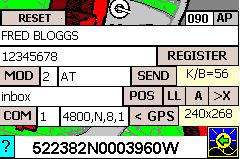 Robin will give you a key code, matched to your registration text (your name):
Robin will give you a key code, matched to your registration text (your name):
Fred Bloggs
12345678
You simply find the maintenance buttons page under the "spanner" button,
use the soft keyboard to set up these two lines in the controls provided,
and tap on the [REGISTER] button. You should get a message to say it was accepted.
other problems ?
Have you tried contacting Robin, after step 1 and 2 (free registration) on DOWNLOAD page ?



 Maybe the picture on the right will help.
Maybe the picture on the right will help.

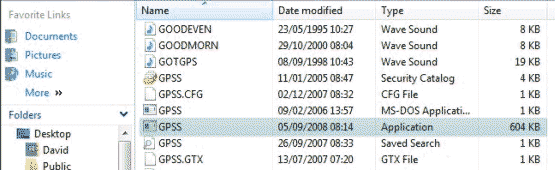 Very large numbers of people have used GPSS on Vista without problems
in recent years, but here is a new problem - easily solved - that some
may encounter. I'm grateful to David in reporting it, and providing the
picture here. You will see that the Windows Vista file explorer is not
showing all the file name for some files, including GPSS.EXE which
you see here highlighted. This is a similar problem as the restriction
in Microsoft Windows Mobile which prevents the file explorer showing
ANY of the file name extentions. That's why some people use third
party software on their Pocket PC. This picture should help you see
which file GPSS.EXE is on your system. Robin welcomes feedback
from anyone who knows if this is a Windows Vista restriction, as in
Windows Mobile, or simple a Vista setting that can be changed.
Very large numbers of people have used GPSS on Vista without problems
in recent years, but here is a new problem - easily solved - that some
may encounter. I'm grateful to David in reporting it, and providing the
picture here. You will see that the Windows Vista file explorer is not
showing all the file name for some files, including GPSS.EXE which
you see here highlighted. This is a similar problem as the restriction
in Microsoft Windows Mobile which prevents the file explorer showing
ANY of the file name extentions. That's why some people use third
party software on their Pocket PC. This picture should help you see
which file GPSS.EXE is on your system. Robin welcomes feedback
from anyone who knows if this is a Windows Vista restriction, as in
Windows Mobile, or simple a Vista setting that can be changed.
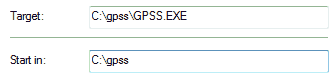
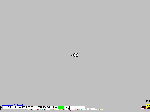
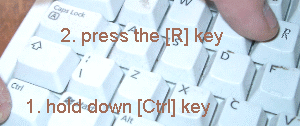
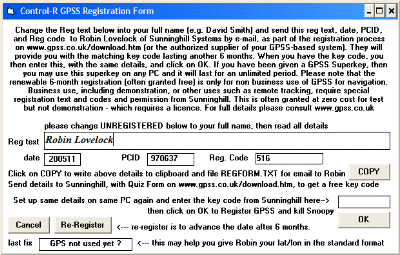

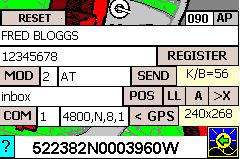 Robin will give you a key code, matched to your registration text (your name):
Robin will give you a key code, matched to your registration text (your name):